Airway Bills & Printer Settings
For Shipper Dashboard users
1. Log in to the Shipper Dashboard and select ‘Pending Pickup’ or search for the specific tracking ID.
2. Select the tracking ID and click on ‘Print Airway Bill’.
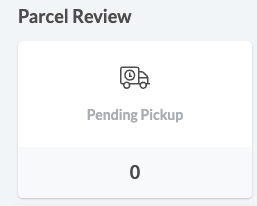
Please note that the airway bill will not display your pickup/return address. It will contain the following information:
1. Parcel identification information (tracking ID, QR code, bar code)
2. Parcel information (COD/non-COD)
3. Recipient information (address, phone number, name)
4. Shipper information (store name)
For Ninja Biz users
- Navigate to the bottom of the page in the Ninja Biz App.
- Look for the option to print the receipt (located on the right labeled ‘Receipt Number’).
- You can also choose to download and share a PDF of the receipt.
To do this:
- After order creation, click on the barcode icon at the bottom of the ‘Order Details’ page.
- Select ‘Share PDF’ to download the file.
Was this helpful?

